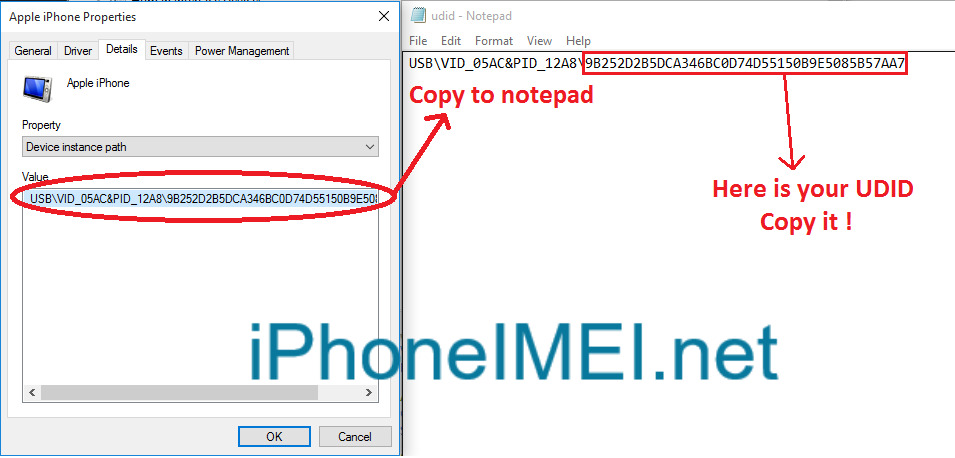In some cases, we need to get the iPhone UDID for some reasons. Especially when using iCloud removal service from imeidoctor.com, we may require you to provide us the UDID of your iPhone.
So today, I'm going to show you how to get it by the easiest way. Let's get started for Mac user.
Get iPhone UDID for Mac user
Step 1: Connect your iPhone to your Mac via USB port
Step 2: Click to the Apple icon on the top-left of the screen => About this Mac => System report => USB => iPhone. And you will see your UDID like the image below:
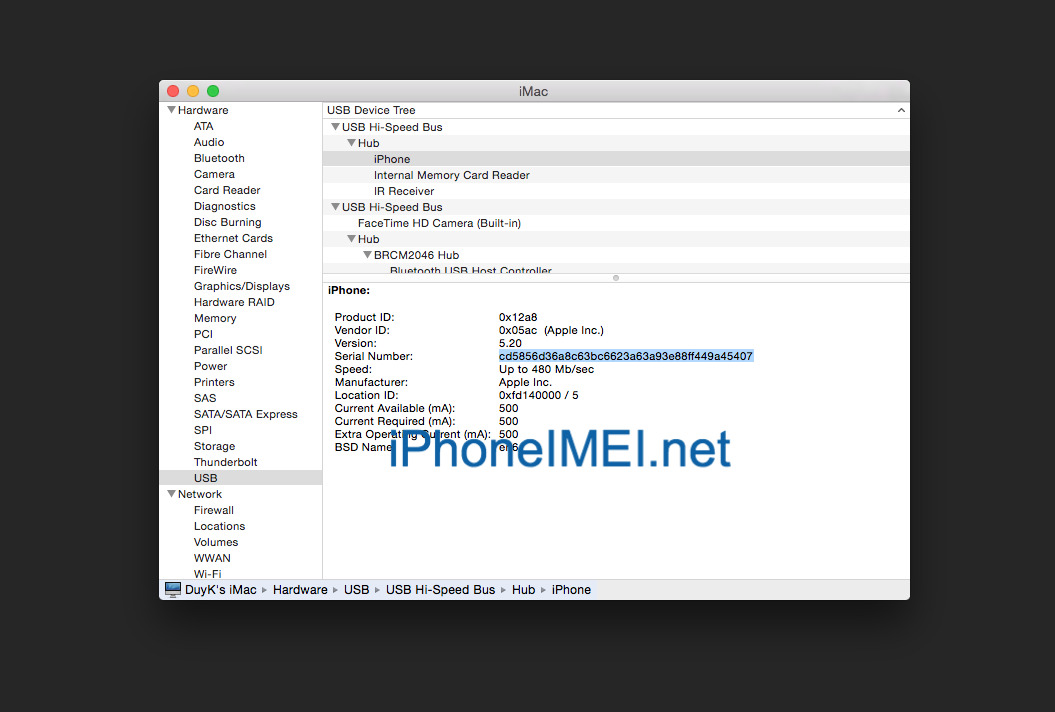
Get iPhone UDID for Windows user
Step 1: Connect your iPhone to your PC via USB port
Step 2: Go to Start => Search "Device manager" and open it (Or you can go to Control Panel => Device Manager)
Step 3: In Device Manager interface, look at the left and expand "Portable devices" => Open Apple iPhone (See the picture)
(Sometime it maybe listed under Universal Serial Bus controllers)
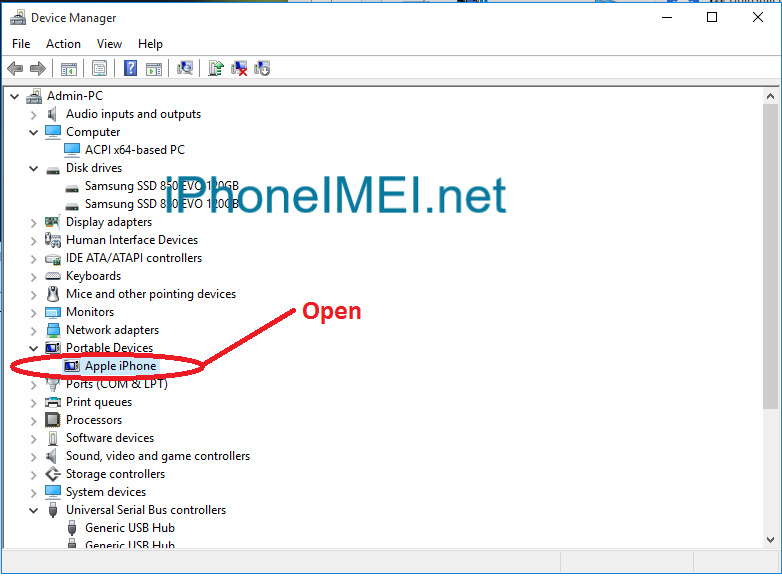
Step 4: In the "Apple iPhone Properies" window, select tab "Details", then select property "Device instance path" (Look at the image below)
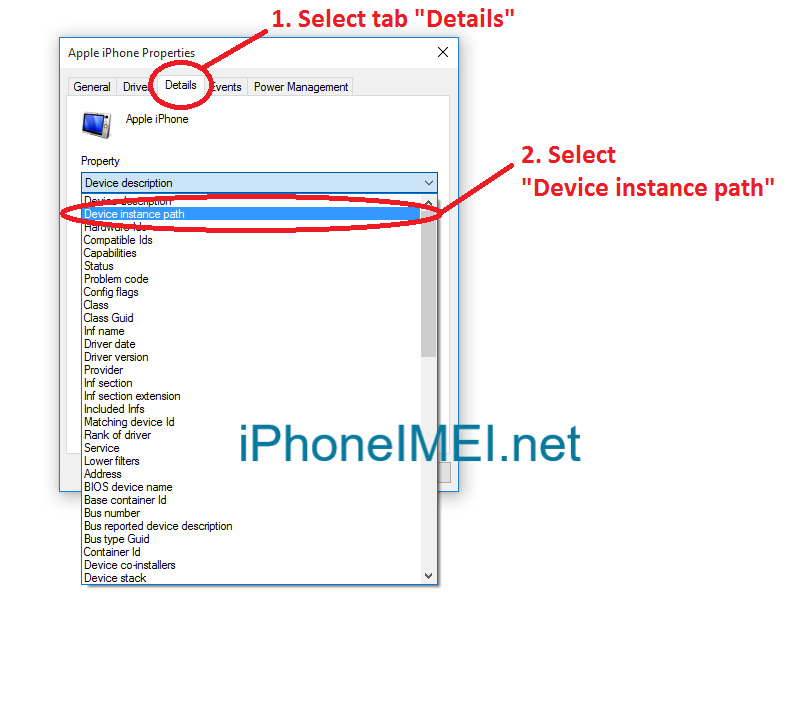
Step 5: It's almost done! Let's copy the value string to your text editor (Here I'm using Notepad). Then copy the string (40 chars) after the last "\" symbol, it's your UDID (Look at the picture below)